
At one client we’ve had some issues with the consistency of dates as displayed in the FIM Portal. On some systems we were getting the desired AU format of dd/mm/yyyy while on others we had a UTC yyyy-mm-dd format being used on user edit forms, request history and other places.
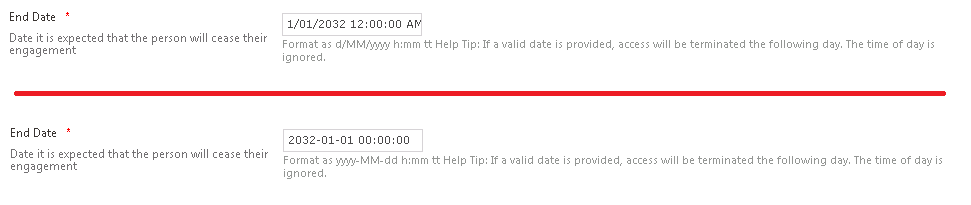
Same dates, different output format
In our case both FIM portals in this case were running off the one FIM database (we use one for end user access, and another as a backend to balance a bit of the server request workload) so FIM Portal configuration was ruled out as a variable. Additionally the format of times in the Portal didn’t appear to follow those of the system being used by an end user who was accessing the Portal, so we rules out client side configuration.
After some digging, we found that the default regional settings for the two servers hosting the two FIM Service installations differed for the Default user profile in the system registry. See bellow.
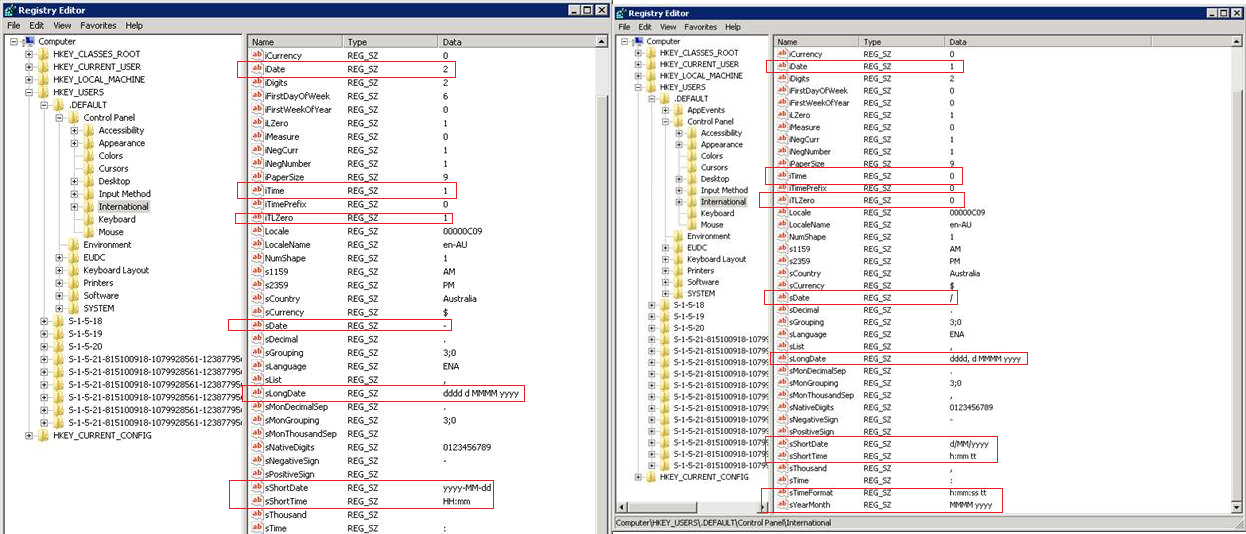
Default User Formatting Differences
To change the format of times in the FIM Portal on the UI, we can follow the below process.
- Log into the server running the FIM Service as a system administrator
- Navigate to Start -> Control Panel -> Region and Location. On the Formats tab click ‘Additional Settings…’. Change the following on the Time and Date tab based on the time format desired for the IAM Portal.
- UTC (yyyy-mm-dd)
- Short Date: yyyy-MM-dd
- Long Date: dddd d MMMM yyyy
- Short Time: HH:mm
- Long Time: HH:mm:ss
- AU (dd/mm/yyyy)
- Short Date: d/MM/yyyy
- Long Date: dddd, d MMMM yyyy
- Short Time: h:mm tt
- Long Time: h:mm:ss tt
- UTC (yyyy-mm-dd)
- Apply the changes.
- On the Region and Location pane switch the ‘Administrative’ tab and click the ‘Copy settings…’ button
- Select ‘Welcome screen and system accounts’ and ‘New user accounts’ and hit OK.This will apply the regional settings of the logged in user as the defaults for service and new accounts moving forward, but will not impact user accounts that already have a profile. If you find a user with a profile on the system (perhaps from a previous log in) still shows an older date format, log into their account and apply the changes in steps 1 – 3 for that specific user. Note this will also change the default language settings, so ensure the account used has the region set to whatever you want the default to be.
- Perform either an IIS Reset or restart the SharePoint application pool for the IAM Portal.
After doing this, users accessing the IAM Portal should see dates formatted as per the format chosen in step 2 above. Note that this is purely a UI format, and there may be other ways to do this such as forcing a UI Culture for the SharePoint site in IIS (untested, but try Sites > [FIM SharePoint Site] > .Net Globalization and change the UI Culture to enAU). I’ve found that if a user has logged into a server then their personal settings may also take precedence, but it is likely that most users will not have logged into the FIM Portal server and won’t have a profile in the registry as a result. At a low level, dates still need to be formatted in UTC or other system compatible formats when working with the sync engine or updating user profiles via means other than the front end forms.
