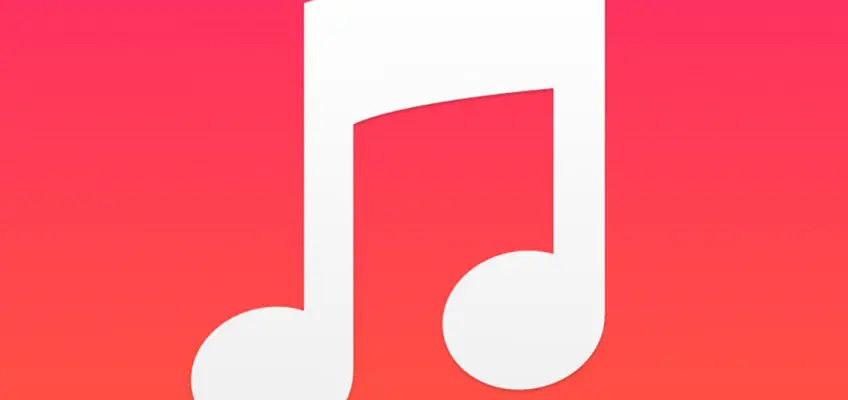In the past few months I’ve twice encountered an issue where my iPhone had a huge amount of storage allocated to ‘other’ files. You’d normally expect a few hundred megs to maybe a few gigs of storage to be allocated to these files as it’s what non multimedia/applications data gets labeled as in iTunes. It appeared though in my case that toggling Music Match had left my 70GB or so of music orphaned in the ‘other’ files dump as opposed to being listed under ‘music’.
Freeing up this space so I could re-sync my music proved problematic. The Music app showed no tracks available to play nor would selecting or deselecting the tracks in iTunes and re-syncing cause the desired effect. Deselecting music failed to trigger deletions, and selecting music did not cause the existing data on the phone to be recognised as the music that it was.
In the end the best option turned out to be to perform a backup of the phone and perform a restore.
- Plug the phone into a PC with iTunes and perform a backup. If it is not already selected, I strongly suggest that an encrypted backup is done, at least this one time. By encrypting a backup additional data will be retained such as passwords, Health Kit data and other information you likely won’t want to manually restore. Basically at the cost of having to remember a password, you’ll save a lot of effort once the phone is restored.
- Once the phone is backed up, on the iPhone go to Settings and proceed to do a full wipe of both the phones settings and all content (Settings -> Reset -> Erase All Content and Settings). At first I performed just a settings clear and after restoring found the space was still being consumed, so stick to doing a full clear. As long as the backup was successful there’s nothing to worry about. You’ll probably need to disable Find My Phone before proceeding (the phone will prompt if this is required).
- Restore the iPhone using iTunes. This may take a while, but if an encrypted backup was performed in step one there will be a minimal amount of configuration that need to be re-entered manually and you should have retained data in a number of other applications (Health for example). I also found I didn’t need to restore my Google Authenticator settings which was a great relief. If an unencrypted backup was performed, things should still work but expect to lose a bit of data and configuration so budget time to restoring your phone to its prior state.
And thats it! After performing those steps my ‘other’ space dropped from over 70GB to around 2GB, and I was then able to re-sync my music collection fine.