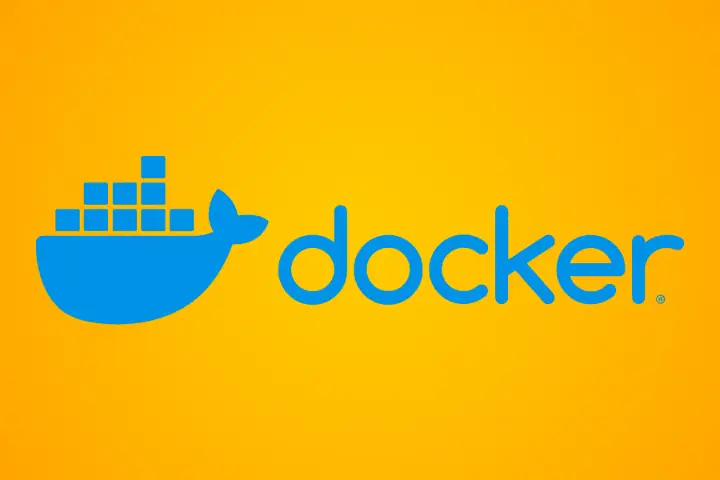
A key driver for me blogging these tech guides is to allow me to recall things down the lane that I may need to do again. I’m using the blog as the platform to do that instead of say a bookmarks manager, in case it’s of interest to anyone else. This one’s a short and sweet set of steps required to install Docker Compose. Well documented and very standard stuff, but for some reason I’ve come across needlessly convoluted instructions a few time in the past, especially for Compose.
Install Docker
This is taken from the documentation at docker.com.
Set up the apt repository.
# Add Docker's official GPG key:
sudo apt-get update
sudo apt-get install ca-certificates curl
sudo install -m 0755 -d /etc/apt/keyrings
sudo curl -fsSL https://download.docker.com/linux/debian/gpg -o /etc/apt/keyrings/docker.asc
sudo chmod a+r /etc/apt/keyrings/docker.asc
# Add the repository to Apt sources:
echo \
"deb [arch=$(dpkg --print-architecture) signed-by=/etc/apt/keyrings/docker.asc] https://download.docker.com/linux/debian \
$(. /etc/os-release && echo "$VERSION_CODENAME") stable" | \
sudo tee /etc/apt/sources.list.d/docker.list > /dev/null
sudo apt-get updateAnd then install the latest version.
sudo apt-get install docker-ce docker-ce-cli containerd.io docker-buildx-plugin docker-compose-pluginOptionally remove the need to call sudo when running Docker as a non-root user.
sudo usermod -aG docker ${USER}${USER} is the current user, but this can be replaced with a user name also.
Docker Compose
Docker Compose instructions are also at docker.com. Simply run the following:
sudo apt-get update
sudo apt-get install docker-compose-pluginAnd verify the install with:
docker compose versionConclusion
Very simple stuff. Again, not sure why I’ve hit overly involved instructions a few times in the past. Possibly old documentation for a previous release or something. The above works fine with Docker 25.x and Compose 2.24.x releases however.
